Map Management
Add Map
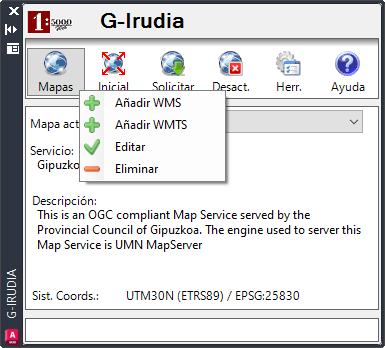
This option allows the user to add a new background map to the application using a wizard.
To launch the wizard, you must first click on the "Mapas" ("Maps") option and then the desired "Añadir" ("Add") option in the drop-down menu.
The service can be one used previously (which we must select from the drop-down) or a new one (which we will enter manually in this same drop-down). In the latter, if the option to use a Proxy server has been enabled, the "Utilizar Proxy" ("Use Proxy") check box is enabled to indicate whether to connect to the service using the Proxy server.
Once the URL of the service has been informed, the "Conectar" ("Connect") button must be pressed in order to establish a connection to it. When we connect the information associated with the selected service will be displayed.

Background maps are only allowed to be used in the "UTM30N ETRS89" (EPSG:25830), "UTM30N ED50" (EPSG:23030) or "WGS84 Geographic" (EPSG:4326" and "CRS:84") coordinate systems, if available on the selected WMS service. If the two WGS84 coordinate systems (EPSG:4326" and "CRS:84") are available, the "CRS:84" system must be selected.
This step is completed from the "Capas y propiedades del mapa" ("Map Layers and Properties") tab of the wizard. In it, you must select the layers (as many as necessary) of the WMS service that will make up the background map.

Once the layers are selected, you must enter the properties of the background map:
- Identifying name
- Transparency
- Image format
- Spatial Reference System
- Map request mode
To save the new background map, you must press the "Guardar" ("Save") button.
Edit Map

This option allows you to edit the current map, changing all its options except its name and the service used.
For more information about WMS map request methods, see "Map Request Modes".
To finish editing the background map and save the changes made, you must press the "Guardar" ("Save") button.
If the background map is loaded, it will be updated with these changes automatically.
Delete Map

This option allows deleting the current map, asking for confirmation, to avoid accidental deleting.